After updating IntelliPlant, if you have any issues you can always revert back to a previous version. Here’s how:
Steps
1. Run the latest Installer that you have
You don’t need to download the latest version, just run the newest Installer that you already have downloaded to the server.
2. Click “Rollback to Previous Version”
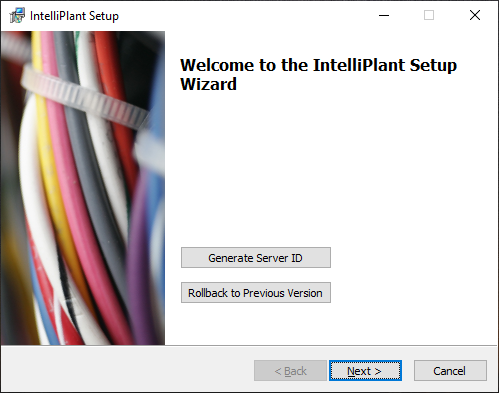
3. Choose a version
Choose the version you want to rollback to from the list and click Next. (The time that the backup was created is also listed.)
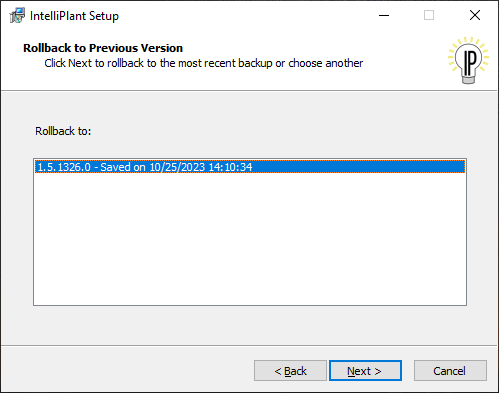
4. Choose if you want to restore the config
You will get the choice of restoring the config directory that was copied before you did the update. Only select “Yes” if you have made changes to the config since the update, in case the changes are not compatible with the older version.
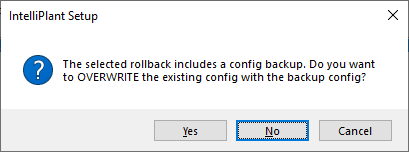
5. Accept the License Agreement
6. Click Rollback
This will start the Rollback process.
7. Restart the services
Click “Yes” to restart the services to get your plant running on the rolled back version.
8. Rollback Secondary
If you also updated your Secondary server, you’ll also need to run these steps on it.
Remember, if you have any questions, please call our office at 682-394-4644. We’ll be happy to help!